Preparing Text for Cutting
Learn how to turn any text into a cuttable shape for use on a plotter, laser cutter, or cnc machine using popular software such as Adobe Illustrator®, Inkscape, and Silhouette Studio.
Typography is Tough
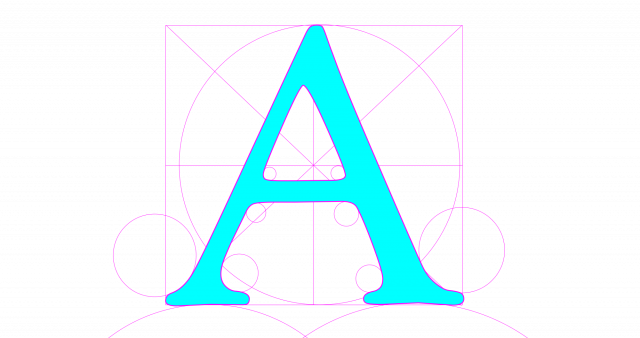
Fortunately, it’s way beyond the scope of this tutorial, but we'll be touching on some basics of typography to understand how to prepare text in programs — such a Adobe Illustrator and it’s free, open-source counterpart Inkscape — using font or typeface so that it cuts properly on a machine, such as a Cricket Cutter, Glowforge®, or a CNC Machine.
Not a confident in your design skills? Not a problem, this tutorial takes only a few clicks for excellent results — and really covers a production principal rather than a design concept.
Does your cutting Software not register fonts?
We’ve all been there. You’ve made a design that you’re proud of and ready to produce, only to have your machine’s software reject the file outright or warn you about fonts contained therein. DOAH!
Why does this happen?
If you’re reading this article, I think it’s safe to assume you know what "vector" is. But for the unitiated, you can checkout my post covering the basics of what it "vector-based" means. Suffice to say, a vector file is resolution independent — you can resize it infinitely and not loose quality.
What’s one thing on a computer that would need this ability to resize infinitely and not loose quality? Fonts!
Think about how much you resize fonts when working in a Word document or something similar. Nearly always, you need to change at least one font size — and you don’t want it to get fuzzy looking when you do so. For this reason, font files are a very special type of vector file that contains mathmaticaly formulas for each letter shape — allowing it to be resized infinitely without loss of quality. But they're more special than most vector files because they're accessed and used by computer operating systems to display text everywhere. So when you use them in a vector program, by nature fonts don’t display like traditional vector files, even in vector based programs such as Inkscape.
When you move a file containing text from one system to another, the new system must have the font file available to it in order to display the text it font you chose for that text. If it doesn't, it'll do it's best to find a suitable replacement — often producing undesirable results.
So when you feed your CNC Machine, Cricut Cutter, or Glowforge type machine a design containing fonts, there's really no way for those machines to have that font file and know what to do. They're not built the same way and don’t have that functionality.
Convert to Outlines
To overcome this issu, you have to convert text in your designs into "Outlines" — which effectively makes it a traditional vector graphic element in your design with editable points.
One major downside when you do this is the text will no longer be editable. So it's a good idea to make a copy of your text layer, and turn the copy to outlines — just in case you get further along in your design and realize adjustments need to be made back at the text level.